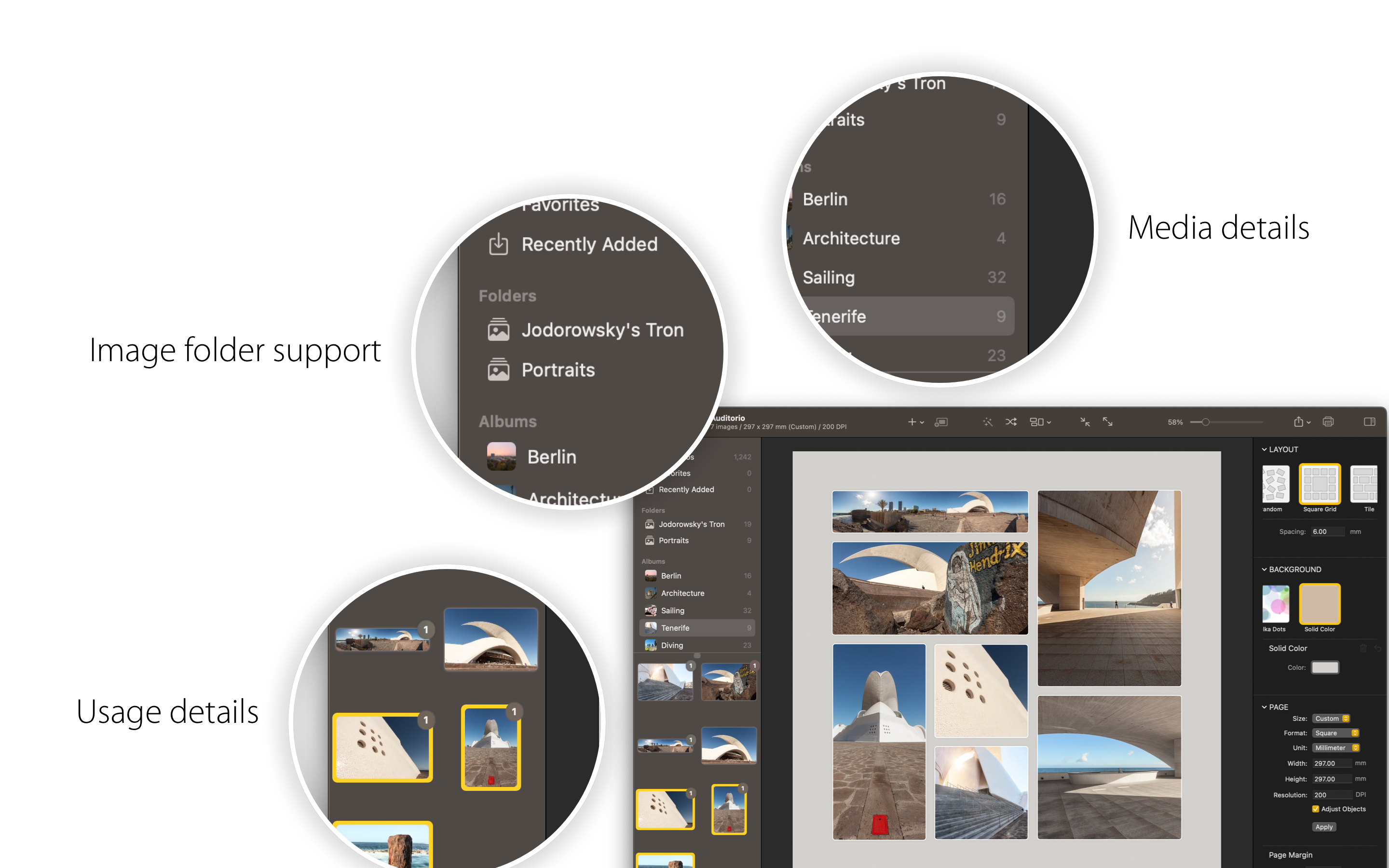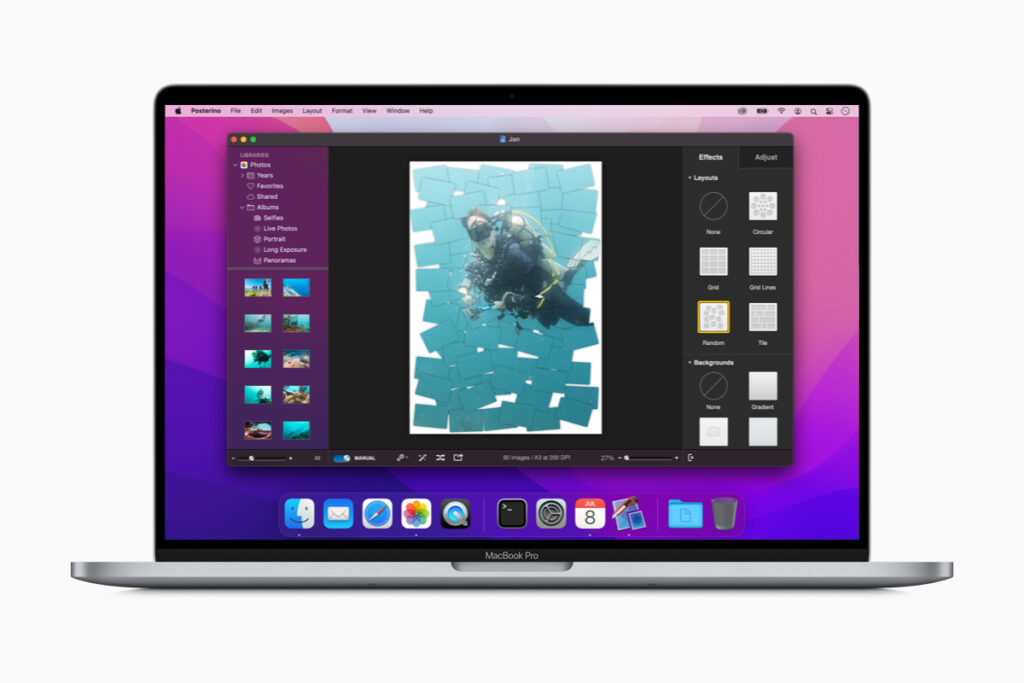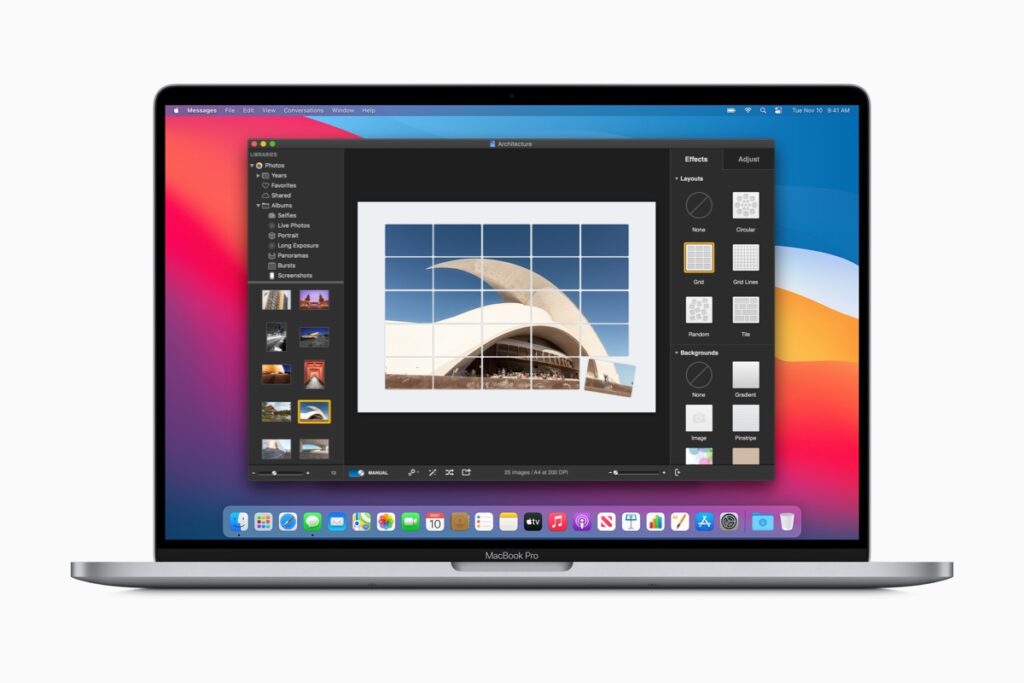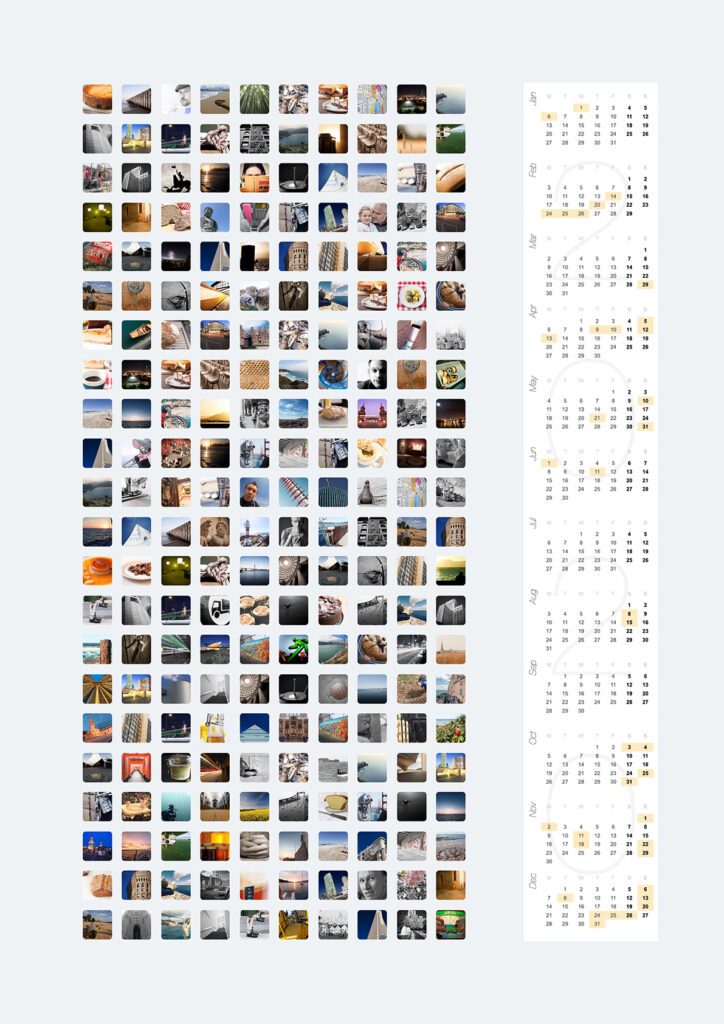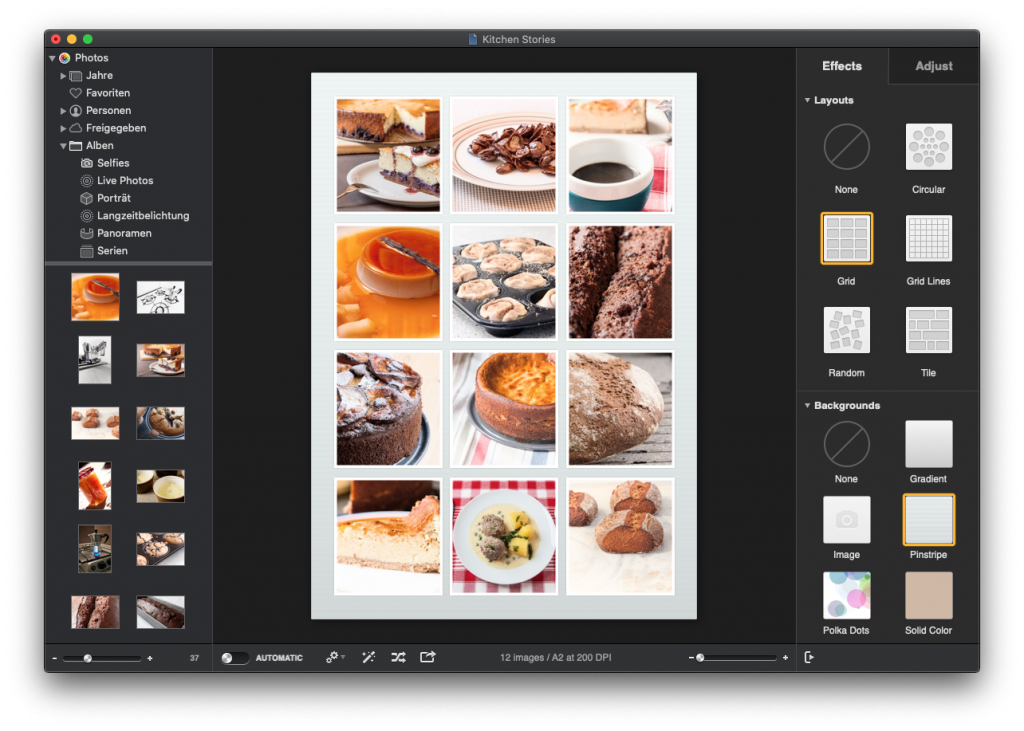Auto-Crop
Posterino 5 allows you to automatically crop a set of images to their subject. To the face, the upper body, or to the subject of the image. All this, with the click of a button. Or – using the new set of auto-crop enabled templates – with no click at all. Just drop your images onto a template and the crop is done.

Subject Masking (macOS 14+ only)
On top of the auto-crop feature you can add subject-masking to rid an image of its background. In the most simple case, this makes the background transparent.

Subject masking builds on a feature of macOS 14 and later. On previous versions of macOS, subject masking it not available.
Color Palettes
With the image background out of the way, there is room for something new. Something colorful. Posterino 5 now comes with a set of color palettes to choose from.

Template Power
The new features taken together – the auto-crop, the subject-masking and the color palettes – give Posterino templates a new level of power. Grab a bunch of images, one of the new templates and experience a new stage of Posterino automation and flexibility.

For example, to create a collage yearbook, you just need to drop a set of portrait images onto the right template and you are done. Done with crop, masking, background, placement and all. And in case your image file names correspond to the names of the students, you don’t even have to touch the captions.

Face-Mosaic
Finally, as the sugar on top, some fun.
Based on the beloved Mosaic-Crop action of Posterino, using the new features outlined above and a bit of algorithmic magic, you can create something really special in Posterino 5: A Face-Mosaic.
Transform a set of portrait images, into something really unique:


So, how does this work? Basically you take a set of portrait images – from one or from different persons – and you chose a layout for the images. Here, I used a random layout. Then you apply the Face-Mosaic action which will align the faces from the individual images to build one face stretching over all the images. The Face-Mosaic action can be controlled using a corresponding inspector panel.

Conclusion
My leitmotiv for Posterino 5 was: Make good use of the new features of macOS 14 and at the same time strengthen the existing Posterino themes of automatic image layout and flexibility. I think Posterino 5 has indeed become a step towards this direction.