In January 2011 the Mac App Store opened as an online store and, since late February, Posterino has been available for purchase on the Mac App Store. Because the opening of the Mac App Store has changed the software distribution model we’ve all known for quite some time, we’ve had to learn some new tricks to operate this new beast and cope with some of its pitfalls.
Today I’d like to show you how easy it is to install or re-install software on your Mac using the Mac App Store.
Say, …
… you removed your copy of Posterino from your Mac
… you have a new Mac and want to install the software already purchased on Mac App Store
… you replaced your copy of Posterino in the Applications folder with a (beta) download from our site
… you want to install Posterino on a different Mac
The following steps are true for every application you purchased on the Mac App Store. Not just Posterino.
Prerequisites: If you have a beta or demo version of Posterino in your Applications folder which you would like to replace with the copy you purchased through the Mac App Store, go to your Applications folder and drag Posterino to the trash. Also make sure there is no other copy of Posterino flying around on your system. Use Spotlight to search for “Posterino”.
Open the Mac App Store.

- Go the “Purchases” tab by clicking the “Purchases” toolbar button or choose “Purchases” from the “Store” menu.
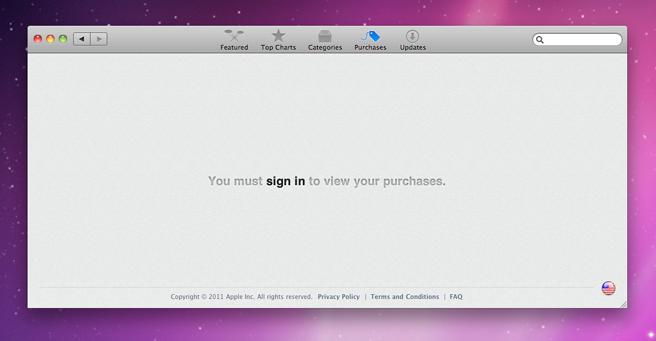
- If necessary, sign in using your App Store / iTunes credentials.
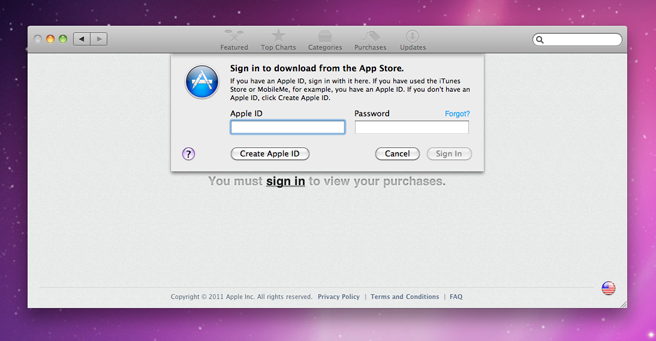
The Mac App Store application will show a list of applications you already purchased.
- Click the “Install” button for any application you would like to install.
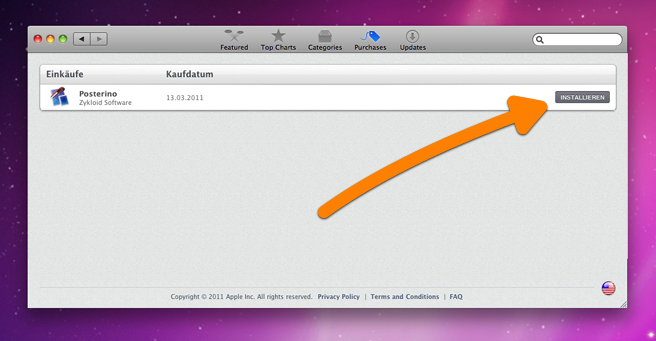
(If the button reads “Installed”, you did not remove all copies of Posterino from your system. Go back to step 0.)
That’s it. You are done.
Once you realize that you can easily remove applications from your Applications folder without the fear of losing something, it becomes apparent that the Mac App Store will make your Mac maintenance much much simpler.
Related
- I purchased Posterino on the Mac App Store but did not receive a license e-mail yet. Why?
- Why is it that updates of Posterino do not appear under ‘Updates’ on the Mac App Store?
- I purchased Posterino on the Mac App Store but the demo watermark appears.